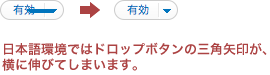CSS3のTransitionでダイナミックなページ遷移。
CSS3のTransitionによるアニメーションで、Flashのような動きのあるダイナミックなページ遷移のサンプルです。
実はこれは「impress.js」というプレゼンテーション用のスクリプトを拝見してとても興味を持ったので、理解する目的で自分なりに作成してみたものです。
CSS3のアニメーションには「jQuery Transit」というプラグインを使わせてもらっています。
サンプルはこちら
仕組み的には拡大・縮小と回転を取り入れて、ページ(コンテンツ)の移動の際にアニメーションを行います。キーボードはスペースキーでページを送り、また方向キーでそれぞれ進む/戻るを設定しています。
HTMLでは、外側のコンテナと内側のボックス、さらにその中に各コンテンツを並べています。
|
1 2 3 4 5 6 7 8 9 10 11 12 13 14 15 16 17 18 19 20 21 22 23 24 25 26 27 28 29 30 31 32 33 34 35 36 37 38 |
<!DOCTYPE html> <html> <head> <meta charset="utf-8"> <title>CSS3 Transition</title> <link href="common/css/reset.css" rel="stylesheet" type="text/css" media="all" /> <link href="common/css/style.css" rel="stylesheet" type="text/css" media="all" /> <script type="text/javascript" src="common/js/jquery-1.7.2.min.js"></script> <script type="text/javascript" src="common/js/jquery.transit.min.js"></script> <script type="text/javascript" src="common/js/functions.js"></script> <script type="text/javascript"> $(function() { setSlide(); }); </script> </head> <body> <div id="general"> <div id="container"> <div class="inner"> <!-- 各コンテンツにはカスタム属性「scale」「rotate」を記述します --> <div id="content-01" class="content" scale="1" rotate="0">01</div> <div id="content-02" class="content" scale="1.5" rotate="30">02</div> <div id="content-03" class="content" scale="0.5" rotate="0">03</div> <div id="content-04" class="content" scale="1" rotate="-45">04</div> <div id="content-05" class="content" scale="0.25" rotate="180">05</div> </div><!-- inner --> </div><!-- container --> </div><!-- general --> </body> </html> |
CSSでは各コンテンツのサイズを座標を指定しています。
|
1 2 3 4 5 6 7 8 9 10 11 12 13 14 15 16 17 18 19 20 21 22 23 24 25 26 27 28 29 30 31 32 33 34 35 36 37 38 39 40 41 42 43 44 45 46 47 |
div#general { overflow: hidden; } div#container { position: fixed; margin: auto; } div#container div.inner { position: relative; } div.content { position: absolute; font-size: 40px; line-height: 1em; color: #ffffff; background-color: #4c4c4c; } div#content-01 { width: 750px; height: 500px; left: -250px; top: 0px; } div#content-02 { width: 750px; height: 500px; left: 750px; top: 0px; } div#content-03 { width: 750px; height: 750px; left: 0px; top: 500px; } div#content-04 { width: 750px; height: 500px; left: 750px; top: 500px; } div#content-05 { width: 500px; height: 500px; left: 500px; top: 250px; } |
JavaScriptは外部ファイルに記述しています。
コードの大部分は、各要素の座標を管理するためのものです。
|
1 2 3 4 5 6 7 8 9 10 11 12 13 14 15 16 17 18 19 20 21 22 23 24 25 26 27 28 29 30 31 32 33 34 35 36 37 38 39 40 41 42 43 44 45 46 47 48 49 50 51 52 53 54 55 56 57 58 59 60 61 62 63 64 65 66 67 68 69 70 71 72 73 74 75 76 77 78 79 80 81 82 83 84 85 86 87 88 89 90 91 92 93 94 95 96 97 98 99 100 101 102 103 104 105 106 |
function setSlide() { var current = 0; var total = $("div#container div.content").length; var params = new Object(); var pivots = new Array(); //前処理用のパラメータを用意 params = {x1:0, y1:0, x2:0, y2:0, width:0, height:0}; //各コンテンツにループを実行 $("div#container div.content").each(function(num) { var content = $(this); var left = content.position().left; var top = content.position().top; var width = content.width(); var height = content.height(); //拡大率、回転の角度をカスタム属性「scale」「rotate」から取得 var scale = Number(content.attr("scale")); var degree = Number(content.attr("rotate").replace("deg", "")); //コンテンツの座標から、全体の表示エリアの左上(x1、y1)と右下(x2、y2)を取得 params.x1 = (left < params.x1) ? left : params.x1; params.y1 = (top < params.y1) ? top : params.y1; params.x2 = (left+width > params.x2) ? left+width : params.x2; params.y2 = (top+height > params.y2) ? top+height : params.y2; //全体エリアの座標からのコンテンツの中心点の相対座標を格納 pivots[num] = {x:left+Math.floor(width/2), y:top+Math.floor(height/2)}; //各コンテンツに拡大および回転をCSSで設定 content.css({scale:scale, rotate:degree+"deg"}); //コンテンツをクリックした際に、スライドの移動を実行 content.click(function() { current = num; slideContent(1000); }); }); //全体エリアの横サイズと縦サイズを、左上座標、右上座標から測定し、CSSで設定 params.width = params.x2-params.x1; params.height = params.y2-params.y1; $("div#container").css({width:params.width+"px", height:params.height+"px"}); //全体エリアをウィンドウの中心に座標を移動し、ウィンドウのリサイズ時にも座標を調整 adjustCenter($("div#container")); $(window).resize(function() { adjustCenter($("div#container")); }); //キーボードが押された際に、スライドの移動を実行 $(window).keydown(function(event) { switch(event.keyCode) { case 37 : //left case 38 : //up current = (current > 0) ? current-1 : total-1; slideContent(1000); break; case 32 : //space case 39 : //right case 40 : //down current = (current < total-1) ? current+1 : 0; slideContent(1000); break; } }); //初期設定として、スライドの移動を実行 slideContent(0); function slideContent(time) { //表示対象のコンテンツ var content = $("div#container div.content:eq("+current+")"); //表示対象ではないその他のコンテンツ var other = $("div#container div.content:not(:eq("+current+"))"); //全体エリアのサイズと、表示対象のコンテンツの中心座標から移動距離を測定 var x = params.width/2-pivots[current].x; var y = params.height/2-pivots[current].y; //拡大率、回転の角度をカスタム属性「scale」「rotate」から取得 var scale = Number(content.attr("scale")); var degree = Number(content.attr("rotate")); //表示対象のコンテンツを前面に出して、非透明に content.css({zIndex:10}).transition({opacity:1}, time, "ease"); //表示対象ではないその他のコンテンツを背面において、透明度を設定 other.css({zIndex:1}).transition({opacity:0.125}, time, "ease"); //全体エリアを拡大、および回転 $("div#container").transition({scale:1/scale, rotate:(360-degree)+"deg"}, time, "ease"); //各コンテンツを置いている、全体エリアの内側のボックスの座標を設定し、ウィンドウの中心に移動 $("div#container div.inner").transition({x:x+"px", y:y+"px"}, time, "ease"); } } function adjustCenter(target) { var margin_top = Math.floor(($(window).height()-target.height())/2); var margin_left = Math.floor(($(window).width()-target.width())/2); target.css({top:margin_top+"px", left:margin_left+"px"}); } |
習作用のためシンプルな構成ですが、これだけのコードでもCSS3を使ったダイナミックなコンテンツが可能になります。現在はIEがCSS3のアニメーションに対応していないのが残念ですが、今後は思い切ったデザインのサイトも増えていくように思います。